It is a desire for everyone to use their smartphone and expect it to function correctly. Despite the device’s capabilities, you may encounter problems from time to time.
This article will go through possible scenarios for why your iPhone won’t power on. Furthermore, it will offer some advice on what to do if an iPhone refuses to turn on in these situations.
Why Doesn’t the iPhone Turn On
An iPhone may fail to turn on due to software crashing or hardware problems. Below are some of the reasons why your iPhone may fail to turn on;
- Dead battery
- The iPhone requires a force start
- The charging port or cable is dirty
- The battery or charging port is faulty
- The power button is bad
- Bad display
- The logic board is bad.
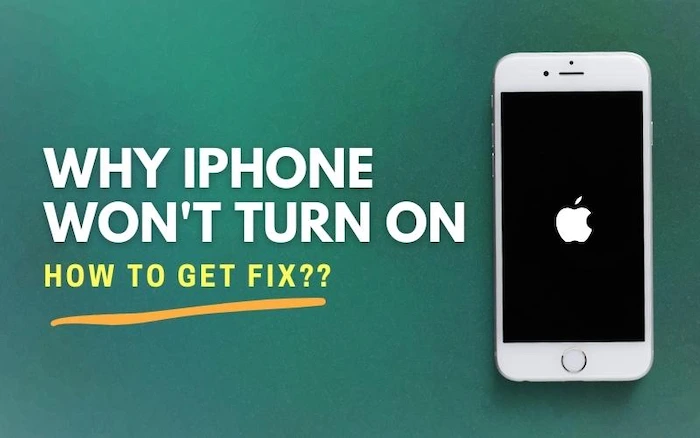
iPhone Won’t Turn on, 10 Possible Fixes For
If your iPhone won’t turn on! first, rule out a hardware issue by connecting the iPhone to a charger and leaving it for half hour to make sure the problem isn’t with the charging port or the charger.
Try a forced restart
This is one of the first things we think of when an iPhone won’t turn on. A forced reset is what your iPhone needs to troubleshoot the issue. You can do this by long-pressing the Home and Side buttons for about 10 seconds. You will then see an Apple logo showing that you have successfully performed the forced restart.
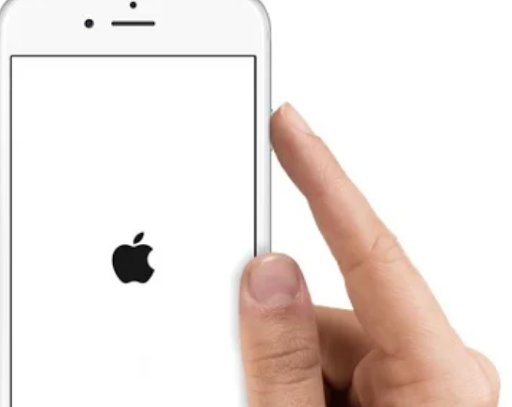
Try connecting your iPhone to power
If the reset does not work, connect your phone to a power source and leave it for a while. After you plug the phone in, it might take up to an hour before seeing the results.
However, you will see a “charging” screen on your phone after some time. If you do not see the charging on your screen after an hour, try using a different cable and adapter. Besides, you should also check the iPhone’s ports to ensure they don’t have debris inhibiting the connection.

Clear the proximity
It’s unusual, but your phone’s proximity sensor may be broken. The proximity sensor automatically dims the screen to save battery when holding your iPhone up to your ear. If your iPhone’s proximity sensor is malfunctioning, it may cause your screen to appear dim when you bring it near your ear, giving the impression that it’s off or has a shattered display.
The proximity sensor may be frozen if your phone’s screen does not turn on after a hard reset. If this is an issue that happens frequently, you might try resetting the proximity sensor to restore normal operation. This is the only method to reset all settings and preferences on your phone, which will delete all of your saved preferences and settings.
However, if you think it’s worth a shot, go to Settings > General > Reset > Reset All Settings.

Restore factory settings
If your iPhone doesn’t turn on even after charging the battery, you should restore it to its original settings, which may solve the issue. The procedure would delete all of your data on your phone, so be sure to back up all of your information before beginning the restore process.
If you haven’t synchronized your phone in a while, complete the sync now to ensure that all of your data are up to date. Normally, you’d restore your iPhone to factory settings using iTunes. To do this;
Connect your device to your computer and open iTunes. However, ensure you have the most up-to-date version of iTunes installed before connecting the gadget and launching iTunes.
Then, open iTunes on the computer to connect the iPhone using the USB cable. After that, unlock the device and choose Trust when prompted. Select your iPhone in iTunes after it appears and click the Restore button. Your device will be restored to its factory settings with a fresh copy of the operating system.
Check for Physical Damage
The next essential step is to examine your phone for any obvious signs of damage causing a hardware issue. Liquid spilled on the phone may be preventing it from turning on. Is there any water damage to the screen? Ensure to inspect the jack (where you plug it in) thoroughly for liquids or any fluff or foreign material that might be causing a problem.
Check Your Battery or Charging Process
The battery or charging process might cause your iPhone to stop functioning. To identify this problem, follow these steps;
- Step 1: Take an Apple power adapter and USB cable, connect your iPhone to a power source, and turn it on (The cable and adaptor should not be wet or damaged.)
- Step 2: Check to see whether there is any debris in the lightning connector.

- Step 3: Charge it for a period that is not less than an hour.
- Step 4: If the iPhone doesn’t charge, make sure your cable and adapter are compatible with other Apple devices. If the fault is with the cable or adaptor, try a different one to eliminate other possibilities.

If the iPhone is charging correctly, iTunes will open automatically. If you have linked your iPhone to one computer and wish to use it on another for some reason (such as a new computer), go to that computer’s Start menu and type “iTunes” in the search bar. Underneath the program’s name, there should be a button.
If your iPhone is plugged in but cannot turn on, try the following steps before calling for assistance. It might be due to one of the following issues.
The battery might be the issue if your iPhone won’t turn on. Do not try to replace the battery on your own. Visit Apple Support or an Apple Store for assistance.
Ensure that your iPhone charging port is clean
When debris or dirt builds up in your iPhone charging port, it obstructs the vent and causes problems with the connection between the phone and charger as well as the cable.

If you blow softly from the vent, the lint and dust will be blown away with the fast rush of air, resulting in a cleaner space. Avoid using anything strong to pester the vent since you may inadvertently do more harm to it than intended.
Switch To A Different Cable or Adapter
Examine the cable for visible damage and replace it if there is any indication that it has been broken. If the cable has internal damage that is not visible or isn’t Apple Certified, it can increase errors.
Also, try another power source. It’s convenient to control your iPhone with a USB connection to your laptop, but several potential problems exist. For example, the USB interface may have been overlooked or unable to deliver enough electricity to manage the iPhone.
Instead, plug the iPhone into a wall outlet with an AC adaptor to eliminate potential problems. If the socket is “replaced,” make sure it’s switched on before connecting the phone to avoid power from flowing in.
Hardware malfunction
An iPhone is composed of glass, metal, and plastic. It is susceptible to breaking: you, your kid, or a pet, no matter who did it. Your iPhone is unlikely to turn back on if it has been dropped, crushed, or comes into contact with liquid.
If you’re having trouble with your iPad, go to Apple Support’s website for assistance. Contacting Apple Customer Service is the first step toward resolving any issues that may have arisen from your device.
Screen
If an iPhone screen won’t turn on, there’s a chance that the display is broken or that the software is corrupt. Ask someone or call your iPhone support so that it can be checked if it works. If your iPhone won’t turn on and there’s no indication of a display, it’s okay.
However, you’ll need to replace the screen. Please do not attempt to repair the display yourself. Please get in touch with your local Apple Store at once if you have any questions or concerns. You can also seek expert assistance from an Apple Retailer. In some situations, screen replacement may be covered by a warranty so that you can get a new one for free.
Why Is the iPhone Not Charging
The fact is that your iPhone may fail to charge is due to the iPhone’s hardware. If your iPhone won’t charge, changing the battery has little to no impact! It might be the software.
Fix the iPhone Not charge issue
- Check the lightning cable if it’s damaged.
- Look at both ends of the USB cable to see if they are damaged. The lighting cables of the iPhone sometimes fray, especially at the ends.
- Use a different charger.
- Try charging your iPhone with a different charger.
- Remove the gunk from the iPhone’s charging port.
Take a closer look at your iPhone’s charging port. If there is gunk or debris, then it might be the cause of your iPhone not charging. So, ensure you remove it.
Best Way of Backing Up Your iPhone Data
Backup is a critical activity that immediately affects your data. Secure and keep your iPhone data safe. Put your privacy in the hands of the experts. The downloadable version of AnyTrans is an intelligent backup manager that safely copies and transmits your iPhone’s data to your Mac.
Once click the data files on your PC:
- Open AnyTrans
- If you’re using AnyTrans for the first time, connect your iPhone to your Mac through a USB connection.
- Select the Manage Backups option.
- Click Back Up Now.
Hooray, you may now enjoy viewing all of your photos, videos, and contacts on a new iPhone with AnyTrans!
Can make a new backup for any of your iOS devices and recover data from existing backups created with iTunes or iCloud.
How To Clean iPhone Storage
You start by cleaning data or files that are no longer needed;
- Go to Settings > General > Usage.
- Click Manage Storage.
- Select a document and then tap it in the Documents & Data group.
- Slide the item to the left that you don’t require, then hit Delete.
- To remove all data from an app, select it and click Delete All on the top right corner.
Next, we move on to Safari. We need to get rid of a bunch of history and website data. Your iPhone’s history will be erased during this procedure.
Conclusion
It’s critical to schedule “unloading days” when you back up your phone’s data with AnyTrans and then clean up its contents with Gemini. You may attempt to perform your first iPhone optimization for free since all applications are available on Setup with a 7-days free trial.
Hundreds of people keep essential data on their smartphones. When your iPhone doesn’t start, it’s distressing. As a result, it is prudent to make regular backups of your phone. Even in the worst-case scenario, when your iPhone is beyond repair, you will be pleased that you have a recent backup. However, this scenario will not happen too often if you take the above advice seriously.


