Your Verizon Fios Gateway makes it possible for you to distribute and transmit information and entertainment to various devices whether in your home or at the office. This gateway is one of the most powerful and versatile gateway routers in the market as it supports networking using Ethernet, cables, or Wi-Fi.
That said, as with anything else, you may find that your Fios is not working as it should be, turning all your connected devices into paperweights. Therefore, here is a breakdown of common Verizon Fios problems and how to fix them without having to make a service call.
Why Verizon Fios Not Working
In most cases, when your Verizon Fios stops working, it may for one of two reasons: either Verizon’s network is down or your router is not properly connected.
If your connectivity issue is because Verizon’s network is down, then there is not much you can do. This is a very rare occurrence, but if it does occur, then be prepared to wait it out while working from the library or your nearest coffee shop.
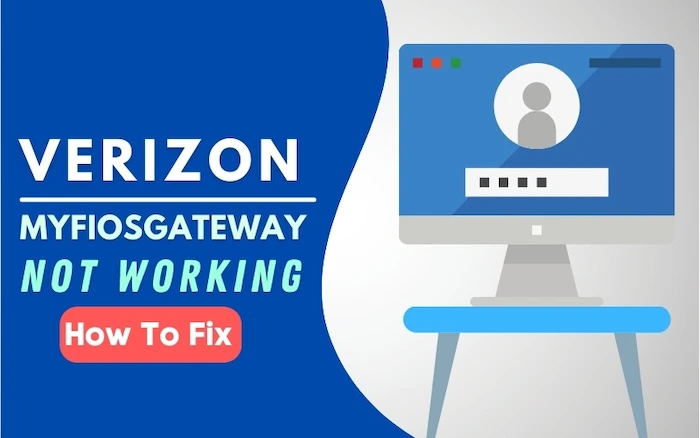
How to Fix Verizon Fios Troubleshoot
However, if the problem is with your FiOS gateway, then here’s what to do. Your gateway is responsible for broadcasting your Wi-Fi signal and connecting to the Verizon network.
Check FIOS Router
Therefore, one of the first things you can do to try and fix your FiOS gateway not working problem is to check to ensure that your router is set up correctly.
At the back of your router, confirm that the cable from the wall is plugged into the WAN/Ethernet port. This port is white and is located towards the bottom of your router.
Also, confirm that all devices, such as your TV, gaming system, or computer, are physically connected to your router, and are all correctly inserted in the LAN ports. These LAN ports are yellow situated on top of the WAN/Ethernet port. Check that your TV’s coaxial cable is firmly screwed in.
After you have confirmed that all these cables are in place, and your Fios gateway is still not working, then consider to next step.
Resetting Your FIOS Router
To do Verizon FIOS gateway router restart, simply insert a safety pin or a thumbtack into the reset hole located on the back of your FiOS gateway. This reset hole is red. Once you have done this, it should automatically restore your FiOS gateway to its factory settings.
Your FiOS gateway will then restart, after which you can try and reconnect to the Wi-Fi network. Remember to check the tag usually placed on the left side of your gateway for the name and password of your Wi-Fi network.
If you can then access the internet, consider your gateway problem solved. If you are still not able to connect to the internet, you may have to call Verizon Fios Support.
However, before you make that call, ensure that problem does not lie with your devices, such as your PC or smartphone.
Verizon Internet Gateway Not Working, Here Is Fix
Your Fios gateway problem may be that your devices are connected to your Wi-Fi network, but you are getting No Internet Connection messages.
- The first step to take is to unplug your gateway router and allow at the very least, 5 minutes to go by, before plugging it in. After you have plugged it in, allow another 5 minutes to go by before starting it up.
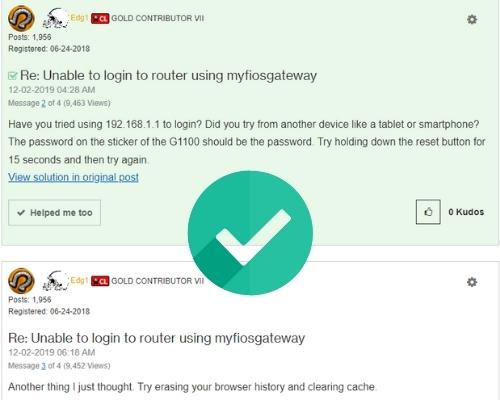
- To confirm that your problem is solved, using your tablet, smartphone, or PC, try and browse the internet. If the “No Internet Connection” message is displayed again, then reset your Fios gateway.
If after the reset, you still cannot access the internet, it may be that your area has an outage. To confirm whether the problem is an outage in your area, you have the option to file a report on the Verizon website using the Verizon Online Outage Tool or call Verizon.
Verizon Slow Internet Speeds: What To Do?
Slow internet speed sometimes may be a problem as bad as if you had no internet connection at all.
Before you pick up the phone to call Verizon, it would be wise to first check to ensure that a large download is not the reason behind your slow internet speeds.
If the internet plan you purchased from Verizon was one of the cheaper plans with lower speeds, then every time you download a large file or stream videos from more than one device, your internet will not work well. You may have to reconsider purchasing a faster plan.
If that is not your problem, then reset your FiOS gateway. Once your router has finally restarted, try and browse the internet to confirm your internet connectivity. If the problem persists then call Verizon for someone to come and check your equipment and lines.
Verizon FiOS TV Picture Freezes, How To Fix
Those who purchase the TV service may experience missing TV picture problems. However, this is a relatively easy problem to correct.
- The first thing you need to do is to check that your TV is properly connected to your Fios cable box. Unplug the HDMI cable that connects your TV to your Fios cable box, wait for at least 2 minutes and then plug it back in.
- Next, ensure to use your TV remote to turn your TV to the correct input channel. If you look closely, you will see that all your TV HDMI ports have a number, for instance, “Input 2”. This HDMI port number indicates to you the input channel to tune your TV to. Therefore, for “Input 2”, tune your TV to Input 2.
- Then disconnect your Fios cable box from Verizon’s network by removing it from your wall outlet. After a waiting time of 5 minutes, you can plug it back in and reconnect it to the Verizon network.
If all else fails, the Verizon customer support team may recommend replacing your router. Before, they arrive at this conclusion they may have someone from Verizon come over to test out another router.
Conclusion
Your FiOS gateway not working problem is not an everyday occurrence. However, should it occur, this guide should equip you to have it up and running in no time.


