HBO Max is one of the most popular streaming services available today, offering a huge library of HBO shows, movies, and Max Originals. If you have a Vizio Smart TV, adding HBO Max is easy and provides instant access to hours of entertainment. In this guide, we’ll walk through the steps to add HBO Max to your Vizio Smart TV in just a few minutes.
Prerequisites
Before getting started, make sure your Vizio Smart TV and home network meet these requirements:
- You have a compatible Vizio Smart TV model manufactured in 2016 or later. Older Vizio models may not support HBO Max.
- Your Vizio TV is connected to your home WiFi network with a strong signal.
- You have an HBO Max subscription or plan to sign up.
As long as your TV meets these needs, you should be ready to add HBO Max right on your Vizio Smart TV.
Once you’ve verified those requirements are met, you’re ready to add HBO Max to your Vizio Smart TV.
How to Add HBO Max via Mobile App
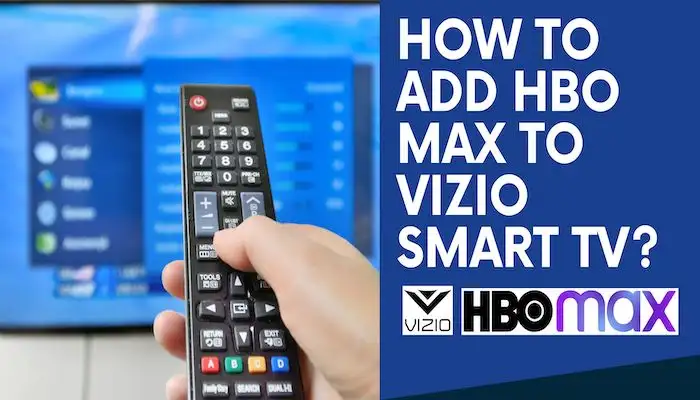
Step 1: Install the HBO Max App
If you don’t already have it, download and install the HBO Max app from either the App Store (for iOS devices) or Google Play Store (for Android). Sign in using your HBO Max account credentials.
Step 2: Connect Mobile Device to Wi-Fi
Make sure your mobile device is connected to the same Wi-Fi network as your Vizio Smart TV. They both need to be on the same network in order to sync up.
Step 3: Open HBO Max App and Find Your TV
Launch the HBO Max app on your mobile device. Tap on the profile icon in the bottom right and select “Connected Devices”. This will bring up a list of available devices. Your Vizio Smart TV should show up here as long as it is on the same Wi-Fi network.
Step 4: Tap to Add HBO Max to Your TV
Simply tap on your TV’s name to begin pairing it. A code will appear on your TV screen – enter this code into the HBO Max mobile app and your Vizio Smart TV will now be added.
Step 5: Enjoy Watching HBO Max!
Once pairing is complete, HBO Max should automatically open on your TV’s home screen. You can now start watching movies, shows and more! To access it later, just open the Vizio SmartCast app menu and select the HBO Max icon.
How to Add HBO Max Directly on Smart TV
Step 1: On Your Remote, Press the SmartCast Button
The SmartCast button is usually near the top of your Vizio remote. Pressing it will open the SmartCast app menu on your TV.
Step 2: Scroll and Select “Apps”
Using the arrow buttons on your remote, scroll down and select the “Apps” icon. This will open the apps store for your Smart TV.
Step 3: Search for HBO Max
Now you can search for the HBO Max app. You may find it under the “Featured Apps” or use the search function to look for it.
Step 4: Select Download to Install HBO Max
Once you locate HBO Max, simply select the “Download” button next to it. Your Vizio TV will install the HBO Max app directly onto the SmartCast platform.
Step 5: Sign into HBO Max
After installation completes, go ahead and launch the HBO Max app from your TV’s SmartCast home screen. Use your account email and password to sign in.
Step 6: Start Watching HBO Max!
Now you’re all set to enjoy HBO Max content and features on your big screen Vizio TV! Browse for something to watch or pick up where you left off on another device.
How to Use HBO Max on Vizio Smart TV
Now that HBO Max is set up on your Vizio TV, let’s go over some of the basics for navigating the app and streaming content:
- Browse Content: Scroll left and right to browse different content sections like series, movies, originals, etc. Select any tile to view details and start playback.
- Search: To search for specific titles, seasons, or movies, use the search function. Just say “Search” into your voice remote or select the magnifying glass icon.
- Navigation: Press left, right, up, down on your remote to highlight and select titles. Press OK to start streaming.
- Controls: While streaming, pause, play, rewind or fast forward using your remote. Press back to go back to the browser screen.
- Profiles: Manage which profiles are active or switch between profiles using the profile icon. Add new profiles here too.
- Settings: Adjust app settings like parental controls, language preferences, and streaming quality in the settings menu.
- Max Original Series: Check out top Max Originals like House of the Dragon in the dedicated Max Originals section.
Tips for Using HBO Max on Your Vizio TV
Here are some handy tips and tricks to improve your HBO Max streaming experience on a Vizio Smart TV:
- Add titles to your “My List” for quick access later. Use the + icon when browsing.
- Set up individual user profiles so each person gets customized recommendations.
- Adjust streaming quality settings based on your internet speed. Select lower quality if buffering occurs.
- Plug headphones into your Vizio TV’s headphone jack for private listening.
- Turn on closed captions and adjust their size/style in Settings for accessibility.
- Use voice commands via your remote to easily search titles, control playback, and more.
- Browse Max Originals and use the Episode Guide to find specific episodes in a season.
- Enable Auto Play to automatically play the next episode without prompts.
With all of its great movies, shows, and features, HBO Max helps make Vizio Smart TVs even more entertaining. Follow the steps in this guide to get set up, then start streaming the best HBO Max has to offer on your new Vizio TV today.
Troubleshooting HBO Max on Vizio Smart TV
- Can’t find the HBO Max app: Make sure your Vizio TV is connected to the internet and you’ve updated to the latest SmartCast software version. The app may need a software update to appear.
- App not working: Try restarting the HBO Max app by pressing and holding the Exit button on your remote while in the app. The app will close and you can open it again.
- Buffering or playback issues: Check your internet connection speed. For smooth streaming, HBO Max needs at least 3-5 Mbps speed. If your connection is slower, reduce video quality in the app’s settings.
- Can’t log in: Double check that you’re entering the correct HBO Max email and password, and that your account is active. If it still won’t work, you may need to deactivate and reactivate your HBO Max account.
- No sound: Confirm that the sound settings on your Vizio TV are correct. Check that volume isn’t muted and audio output is set to TV speakers or soundbar.
For any other issues, you can visit the HBO Max help center online for additional troubleshooting. Reach out to their customer support team for further assistance.
With this troubleshooting guide, any problems adding or streaming HBO Max on Vizio Smart TVs can quickly be resolved.
Get Help from Vizio Support
If you still can’t get HBO Max working on your Vizio TV, it’s best to contact Vizio support directly:
- Call Vizio tech support at 1 (844) 254-8087
- Start a live chat
- Email Vizio product support at CustomerSupport@VIZIO.com
Vizio’s friendly and knowledgeable team can help troubleshoot any issues getting HBO Max setup on your Vizio Smart TV.
Conclusion
Installing and setting up HBO Max on your Vizio Smart TV is a straightforward process. By downloading the app, logging in with your account details, and streaming over a stable internet connection, you can be watching HBO Max’s library of shows, movies, and originals in no time. Optimizing video quality, using profiles, and troubleshooting issues like buffering ensures a smooth streaming experience.
Follow this guide to get HBO Max up and running on your new Vizio TV. Then enjoy access to top-tier entertainment from the comfort of your living room. Vizio and HBO Max make it simple to stream must-see content on your schedule.
Frequently Asked Questions
What Vizio TVs support the HBO Max app?
Most newer Vizio Smart TVs from 2016 and later support HBO Max. Make sure your Vizio TV is connected to the internet.
Does HBO Max have a free trial?
Unfortunately HBO Max no longer offers free trials. You need an active paid subscription to use the app.
Can I watch HBO Max on multiple devices?
Yes! HBO Max allows you to stream on your Vizio TV, as well as smartphones, tablets, computers, and other supported devices.
How much does HBO Max cost?
HBO Max pricing starts at $9.99/month for the ad-supported plan, or $14.99/month for the ad-free plan.
What content is on HBO Max?
HBO Max has something for everyone - popular shows, movies, DC films, Studio Ghibli, Cartoon Network, Max Originals, documentaries, and more!
What if I'm having trouble streaming HBO Max?
Check your internet connection speed and restart your TV or app. For additional help, visit HBO Max's help center or contact their customer support team.


