Spectrum is one of the best internet service providers known nationwide. If you are one of the millions of users, then you have been enjoying multiple shows, videos, and music non-stop.
However, can you connect your Spectrum TV to your mobile device? This is one of the most commonly asked questions about the service.
In this article, we are going to address this question, and explain what Spectrum WIFI profile is, and how to use it.
What is Spectrum WIFI Profile
First things first, you all probably know what a hotspot is and how to use it to share an internet connection on all your devices. Spectrum WIFI profile works more or less the same. A profile is a group of network settings saved on your device.
Spectrum WIFI profile allows you to wirelessly connect your different devices to the main home network. All you need is to use the same password and username on your phone as that of your home network system.
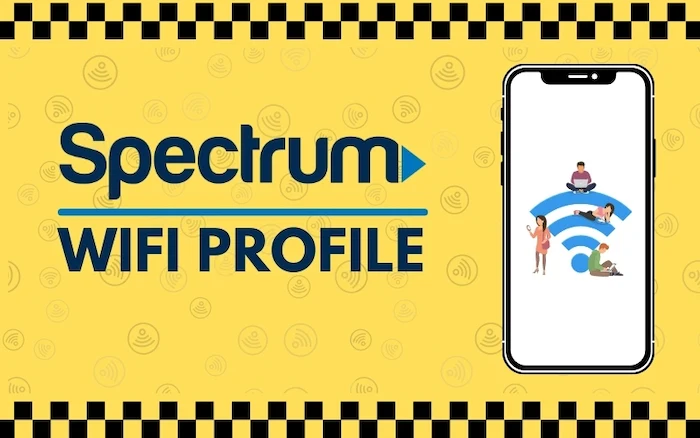
How to Set up Spectrum WIFI Profile
To install the Spectrum WIFI profile, you first need to sign in to your Spectrum online account or on the Spectrum App. If you don’t already have an account you can always create one using these simple steps;
- Go to the main webpage.
- Click on “create a username”
- Select “contact info” to enter your details.
- Enter your primary email address.
- Phone number.
- Click “next” and wait for a verification code in your email or text.
- Enter this code in your next screen and review the information here.
- Click next and create your username and Password.
- And your account is set up.
You can also create your account on the MySpectrum app. Just download the app and follow the prompts to enter your details and complete registration. Always use your username and password to log in.
Setting up Spectrum WIFI profile
Now that you have your account set up and ready to use, log in to create your Spectrum WIFI profile.
Once you are in, select the account you want to connect with your Spectrum WIFI profile and select “Install Spectrum WIFI Profile”. Follow the next prompts to complete the process. It should only take a couple of minutes.
How to Connect Spectrum WIFI Profile on Android
While Spectrum allows an auto-connect option to enable the Spectrum WIFI profile option, on Android devices, you still need to check your phone to ensure you are in range with your home network;
- Go to Settings on your phone.
- Scroll down the menu and select the connection option.
- This leads you to even more options, select “WIFI”.
- Enter your WIFI settings in the next screen to connect to the Spectrum network.
- Click Advanced options and enable Spectrum auto-connect.
How to Connect a Spectrum WIFI Profile on Apple Devices
To install a secure Spectrum WIFI profile on your iOS;
- Sign in to your Spectrum account
- Select “account”
- Choose “manage Spectrum WIFI profile”
- Select “install profile”
- On the next screen, enter your username.
- Enter your password and “accept terms and conditions”
- Allow “open settings” in the next window.
- Select “install”
- Enter your device’s passcode.
- Select “install”
- Click “done” and your Spectrum network will be added to your Apple device.
How to Delete Spectrum WIFI profile on iPhone
When you install a WIFI profile on your iPhone or iPad, it gets added to your saved networks. This means every time you are within the Spectrum network range it is connected to, it will always connect.
While this makes it easy to use, you might want to “forget” or “delete” it for security reasons or other factors.
Use these instructions;
- Go to Settings on your device.
- On the menu, select “general”
- Tap on “profile”
- Select the profile you want to delete (in this case Spectrum WIFI profile)
- Tap “remove”
Is Spectrum WIFI Profile Free
So, is Spectrum WIFI profile free? For spectrum users, you can connect to a WIFI hotspot for free, nationwide. Spectrum comes with an auto-connect WIFI service on android devices. All you need to do is adjust and change some settings to enable it.
On the other hand, you will need to install a Spectrum WIFI profile if you are an Apple user. Use the above-given process to install it on your iOS device and get started.
How to Manage Your Spectrum WIFI Profile
MySpectrum app makes it easy to manage your WIFI settings, passwords, username, and share network.
To Edit Name and Password
- Sign in to your app.
- Scroll down to WIFI.
- Select “view and edit network info”
- Choose the network you want to edit and tap “edit network info”
- Make and adjust your charges as preferred and select “OK”
To share WIFI Name and Password
- Sign in to your account.
- Select the “services” option at the bottom of the screen.
- Select “WIFI”
- Tap on “view and edit network info”
- Select the network you want to share.
- Select “share password”
- Choose how you want to share; text or email.
- Your name and password will pop up in a new message.
- Tap “send”
Manage Devices on your Spectrum Network
- Go to Spectrum app.
- Find devices.
- Select the ones you want to view; connected, not connected, paused.
- From this screen, you can see which ones are currently connected to your network.
- If you want to access details, just tap on either device.
- From here, you pretty much manage these devices; name, icon, paused statues, etc.
Edit Device Name on Spectrum Network
If you want to give any of the devices on your Spectrum Network a new nickname, you can easily do so;
- From the “devices on your network” page, select the device you want to make changes for.
- Tap on “edit”
- Tap the preferred name and icon and “save”
Pause or Unpause Connectivity
If you happen to find an unauthorized user on your network, you can easily pause the connectivity;
- Go to “devices on your network”
- Select “connected or not connected”
- From the device list, just disable, or swipe left on the device you want to pause.
- Tap “pause” on the next screen.
- Use this same process to unpause a device. Just enable the device you want to unpause from the device list.
Conclusion
Using a Spectrum WIFI profile is easy if you are a Spectrum customer. The service comes with an auto-connect WiFI option for android devices, and an easy process to install it for Apple users.
Check out the above instructions to get started with it on your iOS devices.


