iPhone users undergo fewer headaches with freezes, bugs, and breakdowns than Android users. It’s all about the best quality Apple hardware and software that has distinguished iPhone gadgets from Androids.
However, no person is immune to phone problems, especially when you misuse your iPhone. The common issue facing iPhone users these days is the iPhone flashlight not working. It’s true that sometimes this problem becomes persistent even when you try to restart your gadget.
But, there are some essential steps you can follow to fix the issue. This guide is for you if you’re also facing the same problem.
Why Is My iPhone Flashlight May Not Work
The iPhone flashlight may fail to work due to numerous reasons.

Below are the causes of why the iPhone flashlight not working:
- System bug in iPhone
- Moisture in the iPhone
- Inappropriate iPhone update/incorrect firmware
- Incorrectly set iPhone settings
- The incorrectly planned jailbreak process
- Poor repair
- Falling of iPhone
iPhone Flashlight Not Working? Here Is The Fixes
Anyway, iOS isn’t perfect either, especially if you’re using the new beta. While system errors are rare, they can sometimes ruin your phone. Not all users know that if you turn on the flash in the Camera app and start the flashlight, an unexpected glitch may occur in the system, which will prevent the flashlight from lighting up.
Also, due to an iOS bug, the flashlight may turn off and not turn on. At such moments
1. System bug in iPhone
Only a quick reboot of the system or closing of all applications that are running in the background can save you.
This can be done if you:
- Press the home button on an iPhone with Touch ID, or swipe up from the bottom of the screen on an iPhone with Face ID.
- Then you just need to close all applications that can create a conflict in the system.
- Then try activating the flashlight again.
If you have a beta version, you can contact Apple Support with the problem.
2. Set iPhone settings
Sometimes users contact the service center because the flashlight does not work (does not blink) when they call. In this case, this is not at all a system breakdown or some kind of error, but simply incorrectly set settings.
- To turn on the flashlight blinking during a call.
- Go to your iPhone Settings.
- Then open the Device’s Accessibility tab.
- Go to the Audio Visualization menu.
- Activate flash for alerts, calls.
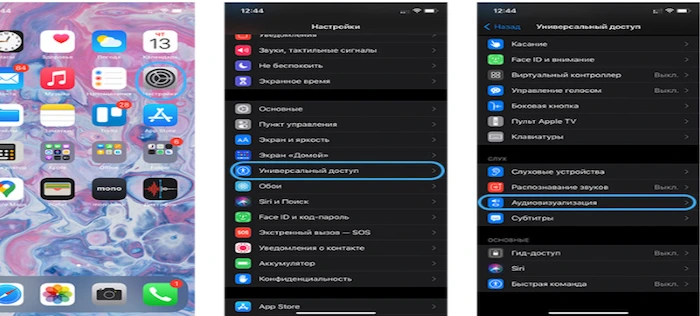
Also, don’t forget that the flashlight may not work or turn off if you’ve configured your iPhone incorrectly. In this case, you can try to reset the device in the settings.
For this, you need to:
- Open the main settings menu.
- Go all the way down and click on the red Reset icon.
- Select the option “Reset all settings.”
- Confirm your choice.
Note that your passwords will be erased.
3. Update Your IOS
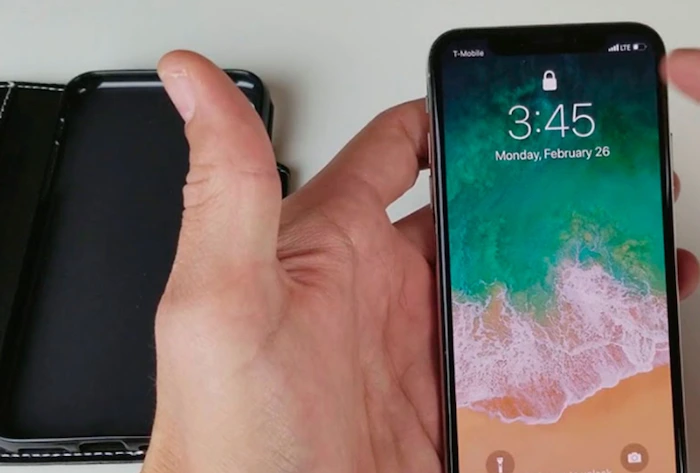
An incorrect update, an inappropriate version of the iPhone firmware, an outdated iOS, an incorrect installation of the beta version can lead to malfunctions in the iPhone.
If you have not followed the rules correctly to update, which Apple dubs at the output of each of its new updates, then you may face this challenge. If you have not updated your iOS for a long time, you will need to update the system in your device’s settings.
Remember that your device must be at least 50% charged and have a stable Wi-Fi connection. Make sure that you do not touch the iPhone when it is updated. Just wait for the iPhone to update, and then you can start using it effectively.
If you did not update correctly, try either restoring a previous backup (if you created one) or reflashing your iPhone.
If you’ve installed the raw iOS beta, you can roll back to the previous version by following the instructions that Apple always provides.
In any case, if the problem with the iPhone flashlight not working was in the iOS firmware, it will disappear as soon as you update, restore from iCloud backup or roll back to a stable build.
4. Reflash iPhone If You Already jailbreaked
Young people love to jailbreak their iPhones in order to try some new tricks or install prohibited or hacked programs. In most cases, the performance and functionality of the iPhone suffer after this procedure.
Therefore, it is still better not to make such sacrifices and not risk your device if you do not want to face the poor performance of the iPhone.
If you have already performed the jailbreak process and it affected the operation of the flashlight or camera or other components of the iPhone, you need to reflash the device. But, make sure you get an expert to help you reflash it if you don’t know.
5. Poor repair

A sad story that is still a harsh reality. Poor iPhone repair by unscrupulous people can lead to dire consequences that will affect the entire operation of the device.
Those who repaired the camera module or the display are at risk since the flashlight is directly connected with these parts and a poor replacement of one of them leads to poor performance of the flashlight. All you can do in this case yourself is to identify where the problem is.
To do this, just turn on the camera and try to take a photo with the flash on the front and main cameras. If this does not work, the problem is most likely due to a broken or low-quality part installed or damaged during the repair.
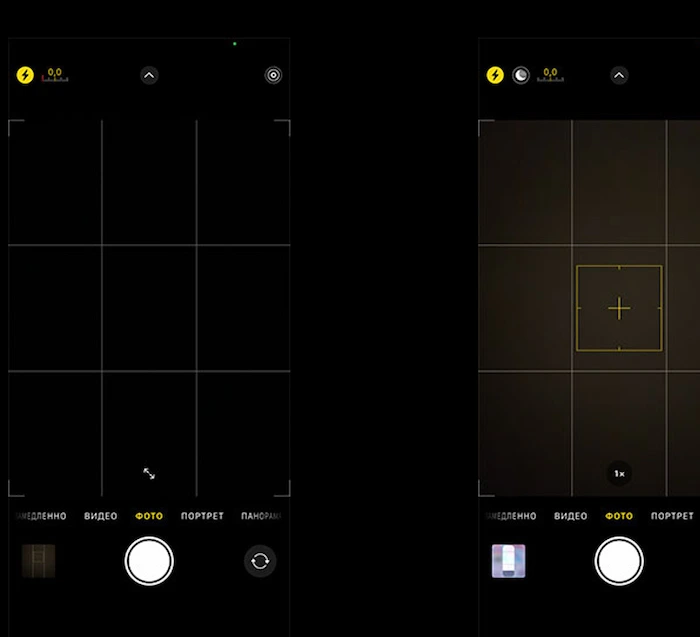
6. Bring iPhone To Experienced Specialists
If iPhone is dropped, internal components may be damaged. Since the flashlight is in a very disadvantageous place and it is quite difficult to protect it from damage, frequent breakdowns of this part are simply inevitable.
If dropped, the camera module (connected to the flashlight module) may be damaged. Also, the inside of the device may come off, making the loop connected to the component with the regulator destroyed.
To fix problems in order for your flashlight to work properly, which formed after the fall of the device, you first need to identify the root cause of the problem. This requires high-quality iPhone diagnostics carried out by experienced specialists. After analyzing where the cause is, you will decide what to do.
7. Moisture in iPhone
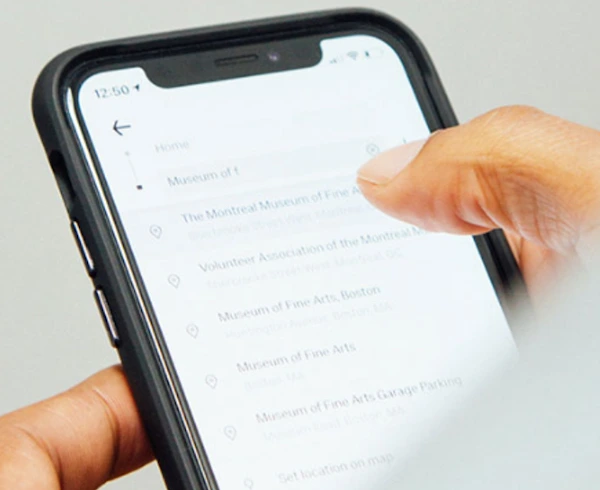
Although the new iPhone models have a degree of moisture protection, which allows devices to be immersed to a depth of 1 meter for no more than 30 minutes without much damage to the device, older iPhones do not have these characteristics.
That is why the ingress of moisture has a very bad effect on the working of the iPhone.
If an iPhone falls into the water, and after that, you find system malfunctions, camera/flash, or other components failure, you need to urgently contact an expert.
In the case of a flashlight, the problem may be oxidation of the contacts, damage to the cable or camera module, and so on. It is strongly advised not to delay bringing your iPhone to a professional. This will help you from preventing the iPhone from stopping working altogether after a few days, and then you will not help your iPhone in any way.
Conclusion
There are many reasons why may iPhone flashlight not working. In this post, we have collected only the most key problems that could lead to such an unpleasant outcome.
Therefore, if you see that restarting the iPhone did not bring any result if the camera does not work with the flash and no system restore changes anything, go to the Apple iLab service center right away.
Frequently Asked Questions (FAQ)
This method is ideal if you want to keep your fingers and hands-free. You may also use the Siri voice assistant of your iPhone to turn your iPhone flashlight on or off. There are some commands that can help you. The below commands can help your turn your iPhone flashlight on and off:
1. “Hey Siri, can you turn on my torch.”
2. “Siri, turn on my flashlight or torch?”
3. “Hey Siri, will you switch on the flashlight?”
4. “Hey Siri, switch off my torch.”
Of course, most of us will want to turn on the flashlight on our iPhones when we are still using the phone.
In such a case, we probably won’t be using its lock screen for turning it on. But, there is an easy approach you can use and turn on your iPhone’s flashlight no matter the place you are.
Here’s how to use it:
1. Swipe down on the iPhone screen to open Control Center.
2. Tap on the flashlight button to turn on the flashlight.
3. Click the flashlight button again to turn off the flashlight/torch.


