Imagine trying to reduce some work backlog, or urgently trying to complete a presentation you are supposed to present to the board of directors in a couple of hours, and then boom! Your internet slows down or goes completely out.
Sucks, right? Well, sometimes this is inevitable. No matter what ISP you are using, at some point, you will experience problems with your internet.
It is no different when you are using the Mediacom internet. The company is known as a high-speed internet provider but what happens when you start experiencing Mediacom slow internet?
What Causes Mediacom Slow Internet?
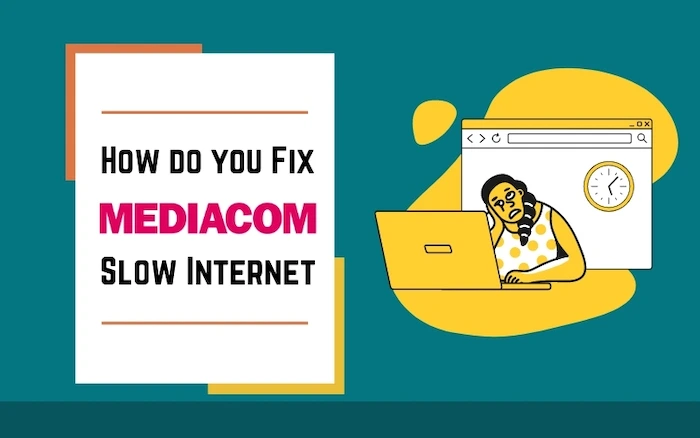
You can only find a solution if you get into the root cause of Mediacom slow internet. So what causes slow internet connections? Why is your internet on and off? Here are some reasons why your network is slow;
1. The Website, Channel, or Program you are Using
Sometimes the problem is not with your Internet or your service provider. You just need to make sure that the program you are running is smooth and seamless. Run multiple programs and use different websites to test for this.
If every other website is running well except for the one you are using then it only means that that particular one is the problem. If you are on a channel, then it could also mean that the channel the WIFI is on, is what has the issues.
2. Check your Router
High-quality routers equal good internet. Cheap routers, on the other hand, have the potential to cause you slow internet. You must invest in a top-quality router if you want a seamless internet connection.
The positioning of your router also matters big time. Setting your router in an open space will serve you better than placing it in an enclosed space like a cabinet as this may interfere with signals.
In a big home, there would be some WIFI black spots, or rather spots farther away from the router. These spots receive weak signals and have slow internet speeds. Make sure your router is close to your devices and always conduct a speed test to ensure your internet needs are met. You might like to learn about the router issues.
3. Your Download Speed
Before you start any troubleshooting or pick your phone to call or email your internet provider with a complaint, it is important to first know your download speed. Check your Mbps through an internet speed test and determine whether that is what you need.
This again depends on how much you are using the internet. For example, if you are a gamer or you stream on a regular basis then you fall under the category of heavy internet users. This means you need higher Mbps. The reason for your slow internet could just be that it is not enough for your needs.
4. Your Internet Plan
When you test your internet speed, compare it with the plan you have subscribed to and make sure it is what you paid for. If not, you might want to raise a complaint to your internet provider. If the speed matches, then you might need to upgrade your plan.
This depends on what kind of activities you do on a daily basis and how much internet you use. Knowing your internet requirements and getting advice from professionals is the best way to ensure that your plan matches your internet needs at home.
5. Other Devices Interference
Some devices and home appliances are also capable of interfering with your network resulting in slow internet. Look out for any electronic devices around your home that emit radio frequencies such as washing machines, TVs, microwaves, and monitors.
6. Background Programs
These are always forgotten. If you have heavy programs running in the background then that could be the reason for your slow internet. Watch out for any games, music, and videos that normally work with other programs and tend to run silently in the background.
7. Connect Many Devices
Another common cause of Mediacom slow internet is using too many devices at one go on the same WIFI. You can try to shut off the devices you are not using and see if your internet speed improves. If it does, then you probably need an upgrade to accommodate all your devices.
8. Mediacom Internet Outage in your Area
A Mediacom internet outage in your area might also be the cause of your slow and wavering speed. When this happens, it doesn’t happen just to you. Every other Mediacom customer in your area is also experiencing the same.
There could be a lot of reasons for an internet outage. This includes power outages in your area, harsh weather, and sometimes the problem could also come from the service company itself.
Usually, when there is an internet outage you should be informed and also notified when the internet is back. In other cases, if you confirm that there is an outage in your area and you haven’t gotten any form of notification from your service provider, it is your responsibility to call and inform them so they could start working on it immediately.
How to Improve Mediacom Internet Speed?
There are multiple ways to improve Mediacom’s slow internet speed. As seen above, sometimes you may be the problem, sometimes your devices are, and sometimes, it is the company. Depending on what the issue is and where it is coming from, sometimes you can easily fix it yourself, while other times you may need a professional to check it out. Regardless, here is how you go about it;
1. Turn Off Devices Not in Use
Before you get into the technical stuff; resetting, rebooting, and troubleshooting, try turning off the devices you are not using. Chances are all the electronic gadgets in your house are running on the same WIFI.
When your internet can’t take this pressure anymore, the only option is to slow down. And when this happens, you are also left with two major options, use one device at a time or change your speed/ upgrade your plan.
2. Improve your Signal
There are many reasons that could cause weak WIFI. Even if the internet connection is fine, there could be some factors interfering with the signals. First, check what GHz you are using. 2.4GHz cannot handle multiple devices. If all your devices are running, consider switching to 5GHz to improve WIFI signals.
Second, make sure your devices; TV, computer, are not set up in a WIFI black spot in your home. WIFI black spots are spots in your home farther away from the router hence receiving weaker signals. You want to make sure that you are working close to the router.
Alternatively, investing in a WIFI extender or a WIFI mesh system will ensure that the WIFI signal is evenly distributed and the connection is strong in every part of your home.
You also might want to check the positioning of your router. When you set your router in an enclosed space like inside a drawer or cabinet, this may interfere with how signals are being transferred. Make sure to set it in open places.
3. Reboot your Modem and Router
Just like you reboot your computer to get it back to work, you can do the same to your modem and router. When they get overloaded and overwhelmed, they tend to slow your internet speed.
Fortunately, you can easily manually reboot your modem and router. If these two devices are combo units, then you only need to reboot one device. If they are separate, unplug each of them individually, let them off for a couple of seconds before plugging them back in.
It might take a couple of minutes before the equipment connects to the service and gets back online. Once you are back on track, you can run a speed test to see if the internet connection has improved.
4. Contact your Service Provider
This is the last resort. If none of the above methods work, it is time you go ahead and contact your service provider for professional help. Chances could also be that the issue is on their side and not yours. Just make a call to the customer support desk.
Read More: How To Make Wi-Fi Hotspot Faster on iPhone?
How to Check for a Mediacom Internet Outage?
To check if there is an outage in your area, you first need to have a Mediacom account. If you don’t have one already, here are the simple steps to establish an account;
- Go to www.mediacomcable.com to create your Mediacom ID.
- Select “My Account”
- Tap on “click here”
- Enter your billing account number (usually a 16 digit number) and click continue.
- Select an option to use your existing email address or create a new one.
- Enter the rest of your details; email address, names, password, and security question and answer.
- Then click sign up to create your ID.
Your Mediacom ID is now active and you can log in using your Mediacom ID and password. Once you log in to your Mediacom account, the outage area will automatically be displayed on your screen and the issues they are currently working on.
There are also many other third-party apps and websites you can use to check out any Mediacom internet outages and problems other customers have reported within a certain period of time.
Mediacom Customer Service
There are a couple of ways you can seek help for your Mediacom slow internet problems. Visit their customer support page and choose the best convenient way for you to contact them.
More often than not, you will find a solution right at their frequently asked questions (FAQs) section. You can also call them via the customer support number, 1 (855) 633-4226 provided on the page.
Another effective way is to initiate a live chat via the live chat support option (icon). Just click on it to start a conversion with their representative. This is available 24/7 and you can hit them up any time. If not, shoot them an email.
Final Thoughts
Internet outages and slow connections are inevitable. And Mediacom is not an exception. Sooner or later you will experience a Mediacom slow internet connection, either from your side or the company’s side.
Regardless, you want to be aware of the potential causes of these issues and how to fix them ultimately, especially if the problem is from your side. You also want to be able to contact support as soon as possible when it calls for it.
This article should help you with both options. If doing it yourself doesn’t work, contact the customer support service via any of the above-provided options. You can also always check out their support page for other reliable support options.
Frequently Asked Questions (FAQ)
Before you answer this question, you first need to identify the root cause of your slow internet connection. Only then can you know how to make it faster. Sometimes, it could be you, sometimes the service company.
Some common ways to improve Mediacom connection is by ensuring you purchase a plan that suits your internet needs, set your devices and equipment in appropriate locations and positions, and get the speed you need.
If you are paying for the Gigabit plan and are still not getting the 1GB internet speed, there are a couple of things you can do. First, ensure you are using a Gigabit adapter and that is set at 1 Gbps duplex. Also, make sure you are using an updated router with the latest features and one that can support Gigabit speeds.
Mediacom gives you the option to use your own modem purchased from any other retailer or purchase one from them. This means you can use either. Just make sure the modem you purchase from a retailer is DOCSIS 3.0 or DOCSIS 3.1 certified and is compatible with the level of your service.


