For about a half-century, many people have been big fans of Amazon fire tablets. But, can one watch Youtube on an Amazon fire tablet without issues? Probably not. The reason is that you must install the Youtube app on the tablet first.
Amazon fire tablet is an amazing gadget that most people will wish to have. The only bad thing with these tablets is that they lack support for google apps.
However, they use Android as their operating system. The operating system is just a version of the Android operating system from Amazon. Despite the differences in the operating system, the amazon fire tablet works just fine.
Is it Possible to Install YouTube on Amazon Fire Tablet?
Yes, it is. Due to the lack of Google official support for the operating system on these tablets, you will not find Google apps on the Amazon app store. Among the apps and applications not supported by the Amazon App Store include YouTube Kids and YouTube.
YouTube Kids is the app whose main target is the young audience. This app can enable young individuals to stream online or watch videos and shows that are age-appropriate content. It is a community-based platform that will help your kids only watch kids’ shows and limit them to the exposure of offensive language, violent content, or any other inappropriate content.
It may feel like bad luck once you buy the tablet and you cannot access useful applications like YouTube on your tablet. Though fire tablets are meant to use the Amazon app ecosystem, you can also install the Google play store on your tablet, which comes with a standard set of Google apps to your device.
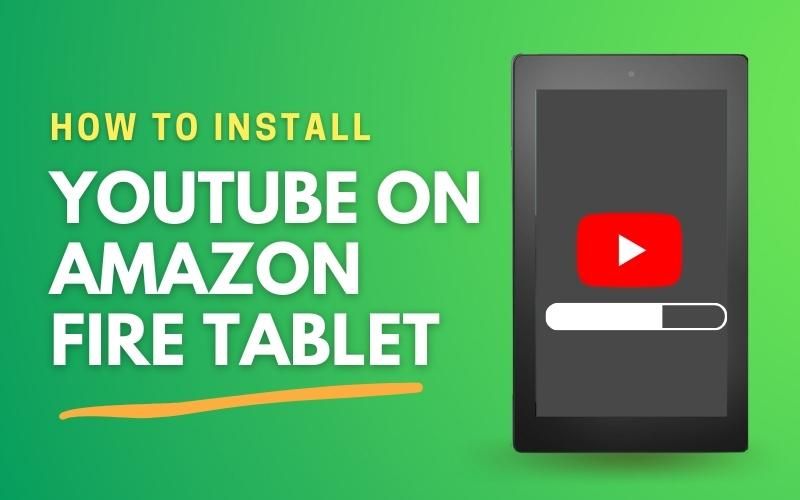
How To Install YouTube on Amazon Fire Tablet
However, it may not seem easy, especially if you do not have much experience downloading and installing an app from the Google app store. However, do not feel intimidated; continue reading to discover how to install YouTube on Amazon Fire tablet.
What You Will Need to Do Install YouTube App on Amazon Fire tablet
- First, you will have to install a file browser from the Amazon ecosystem.
- Then you have to enable apps from unknown sources.
- Download and install the APK.
- Upload APK files.
- Install APK files.
- Reboot and then sign into Google Play.
- Install YouTube.
- Free time usage.
Install File Browser from the Amazon App Store
If you are conversant with the Amazon App Store and you are using the new version of Amazon Fire Tablet, installing a file browser will be very easy. However, if you are using the older version of the tablet, then you might experience some problems while installing the required APKs. If you have an older version of the Amazon Fire Tablet, you will first install a file manager from the Amazon App Store.
It is recommended that you install a file commander to help you see all the files you have on your tablet. Installing these apps is very simple, and you do not require anything special to finish the process successfully.
You can also use the pre-installed Doc app, which allows you to explore all the local files you have on your device. The Doc app will allow you to explore the download folder and select the file you want to install. It would be helpful in case the installation file disappears accidentally from your notification bar. Later in this article, you will see how to install the app if you have problems, especially on Fire OS 5.6.0.0.
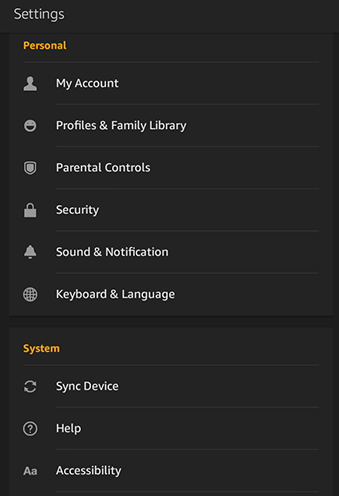
Enable apps from unknown sources
This is the second important step that you should not fail to implement. To enable the apps from an unknown source to install on your tablet, you will have to go to your Amazon fire tablet setting menu and enable this feature. The process is not hard because the Fire operating system is almost the same as the Google Android operating system. That’s why the YouTube app, which isn’t on the Amazon app store, will be installed on your tablet as a third-party app.
The Amazon operating system refers to any third-party application as an unknown source, and it cannot be installed by default on the device. Therefore, to install or prevent the app from being blocked by the Amazon operating system, you will enable the unknown sources app option from your menu settings.
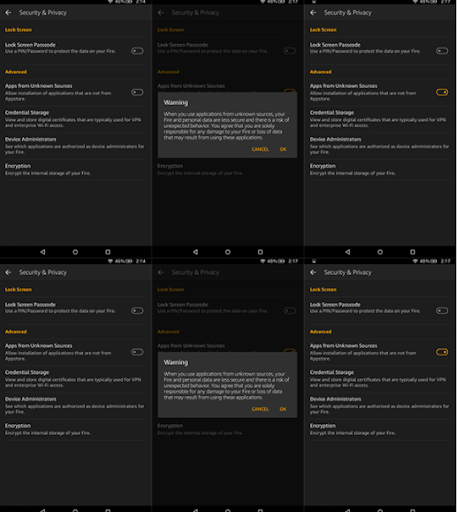
Now let see the step by step procedure on how you can enable the app from an unknown source to install on your device;
- First, open the notification panel by sliding down the top section of your device. Here you will see the Setting icon; tap on it to open the setting section on your tablet.
- Then scroll down till you find the Security and privacy option. Click on it to open it.
- On its menu, you will click the advance section, where you will see the options to toggle the apps from unknown sources. Enable the setting which says allow the installation of an application that does not originate from the Amazon App Store. You can exit from the setting menu when you have enabled the option.
Download and install the APK
The YouTube app cannot work on the Amazon Fire tablet if you do not have Google Play installed on your device. This is because the YouTube app work by seeking authentication from Google Play.
Therefore to access the Google Play service, you will have to install the app to access the services, utilities, application, and the play store ecosystem.
Upload APK files
- Here you will have to use the APKMirror site because it has the APKs source file from Google Play and other developers. It will act as your utility to download the application manually or install the apps. APKMirror is a trusted source that operates under Android policies.
- It is mostly known for Android reviews and news. Here you cannot get pirated content because Android does not allow it on this platform. Every app you find on the site is free from the developers and does not have changes or modifications from the actual app you could find on the Play store.
- On this site, you will download the Google Account Manager. Here, you will have to use an old version of the Google account manager on your tablet because the Fire operating system is still working based on the Android 5.0 Lollipop version.
- However, if you want to use the new version of Account manage, you need to have an Android version of 6.0 or higher. Now download the Google Account Manager from the APKMirror through your browser by clicking the download button. Then a download request will appear on the bottom of your screen where you can accept it. After that, the downloading will start.
Once the downloading finishes, you will see the downloaded file on the notification panel of your device. However, do not open the file; first, leave it on the notification panel for easy access while performing the next step.
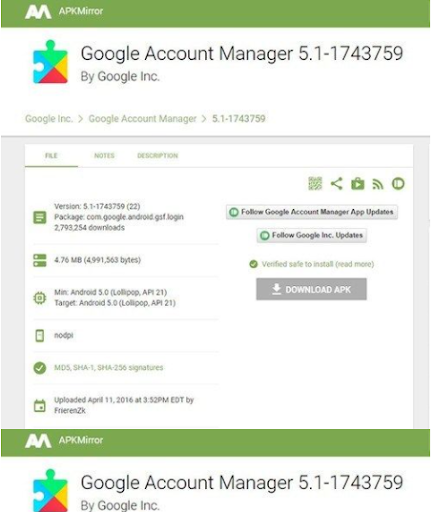
Now you need to download Google Service Framework. Also, here you have to download the correct version that will work best on your device. Here you can download the google-services framework version 5.1-1743759. After selecting the version, click the download button and accept to start downloading.
You need to download the third app, which is the Google Play Services app. The app will allow YouTube to be authenticated to your tablet. Remember, this is the app you must be careful of because different versions work best for a given tablet model.
If you are using the new version of the Fire tablet, it is advisable to use the 64-bit processor with the file name marked 240. As for the older version of the tablet, you will download the file marked 230. These two files are identical except that they work best based on the type of processor, which is either 32-bit or 64-bit.
Below is how you can download the file and avoid doing anything wrong.
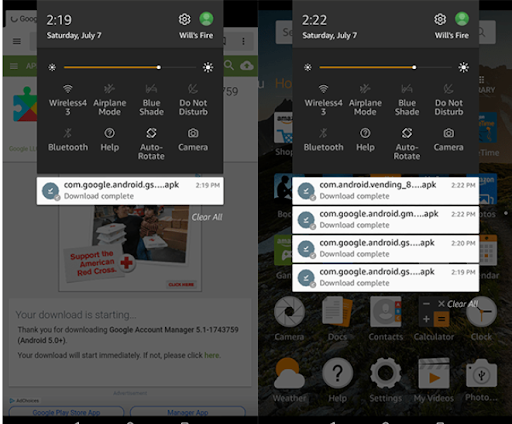
For better results, remember to use the newest version of the Google Play Store and the Google Play Services. Note that you should not use the beta versions; download the latest version. If you cannot figure out the version of these two apps from the APKMirror site, you can look for the associated version, and while installing, it will update so long as you are connected on the internet.
Install APK files
Since you have successfully downloaded the four APK files above, it’s time to install the APK files. Make sure you have the following APK files before you start the installation process;
- Google play store
- Google Play Services
- Google Services Framework
- Google Account Manager
The order and how you will install the apps are very important. Start by installing the Google Account Manager at the bottom of the list. When the installation process begins, click Next, scroll down, and click Install.
After these steps, the account manager will be installed on your tablet; however, you will be notified about the problem if something goes wrong. You can follow the instruction to rectify it to install it on your device.
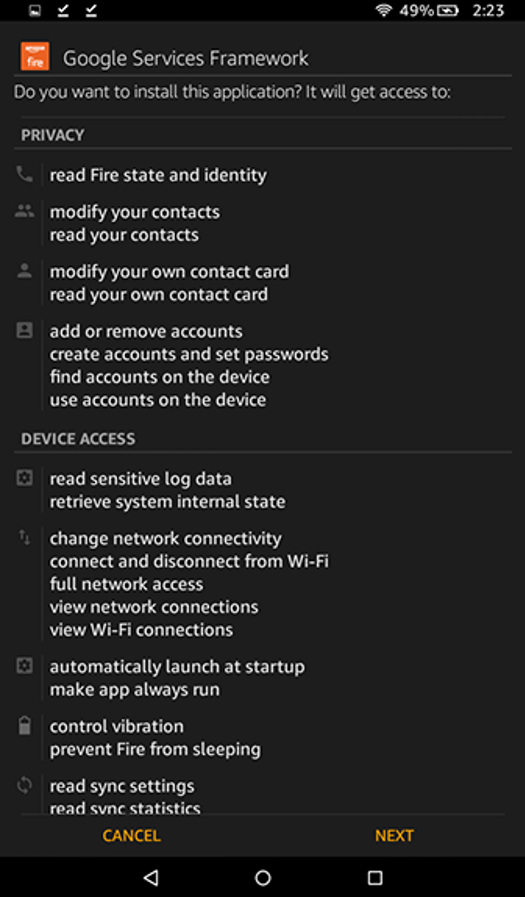
When you finish installing the applications, a popup will indicate that you have installed the apps successfully. Though Google play store and Google Play service will give you an option to open them, you should not. At this stage, do not open them but click finish and continue.
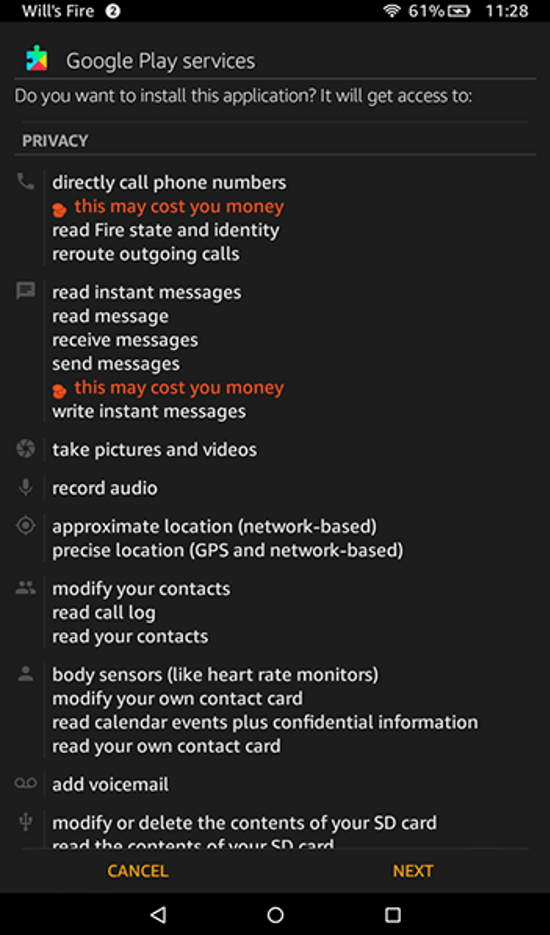
Reboot and sign in to Google Play
You will have to reboot your Amazon fire tablet and then sign in to google play to install the YouTube App. You can do so by powering off your device and then powering it on again. Or you can restart it. When the tablet is on again, it’s time to finish the setup.
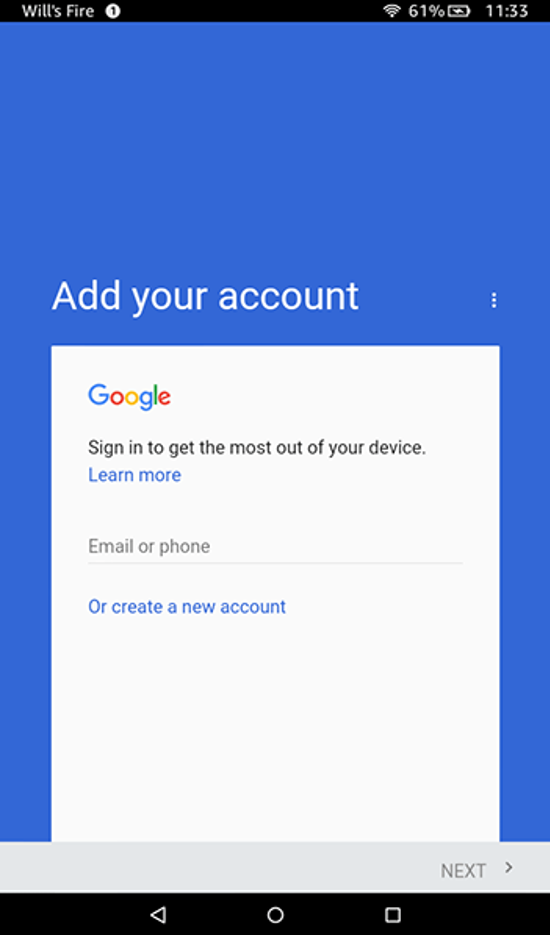
Go to your app list and select and open the Google Play store. However, if the app is not in the app list, you can open the store, which will open the Google account manager that will help you retrieve your Google account information.
You can now enter your Gmail (email) and password on the screen. You can back up your data to google drive if you want, but if you don’t want, you can skip the backing up process and continue longing in the Google Play store. After a successful login, you will access the Google Play Store with your device.
Installing YouTube
Installing YouTube is the final step you need to accomplish, and it is the easiest among all the steps. You will search the YouTube app on the Google Play store and click Install. Then the app will be downloaded and installed on your device automatically. Now you can access the YouTube app on your devices and enjoy its services.
Conclusion
It is good that you have installed YouTube on your Amazon Fire Tablet. This app will work fine as the other apps on your tablet. You can access the YouTube app on your app list.
From here, you can launch the app and enjoy browsing and watching, and doing other useful things on YouTube. Remember the procedure you have followed above; you can also use it for any app not available on the Amazon App store but on Google Play Store.
Frequently Asked Questions (FAQ)
Norton App Lock: It is a useful app that can help you deny other apps access without providing authenticated credentials.
Google Family Link: This app can allow you to follow and monitor what is happening to your android device.
Screen Time Parental Control: It is an app that allows you to control your android device remotely.
YouTube Kids is the best Streaming app useful to kids because it enables them to watch and interact with age-restricted content.


