We all wish to have something to keep us busy; otherwise, life becomes boring. Wouldn’t it be nice if we find an application to stream movies, videos, or shows any time when we are bored? However, when we think of experiencing entertainment, our mind immediately thinks of high subscriptions.
Don’t worry if you aren’t ready to spend your hard-earned money. There is an app that can offer you the entertainment you desire without requiring any cash, and this app is none other than Showbox.
Showbox for iPhone is a popular video streaming site that provides all entertainment features without charge. This app also enables you to save videos offline for viewing later. Another great thing about the Showbox app is that it allows you to watch any movie without filling up the form.
How Does Showbox Work on iPhone
Apple devices are highly popular nowadays. If you wish to install Showbox on your iPhone, you can do that in easy steps. The only bad thing is that you can’t install the Showbox app directly on your iPhone because the app is only for Android devices.
Since the Showbox app isn’t available for iOS gadgets, you can download the app known as Moviebox, which is just similar to Showbox. Let’s be honest here. Downloading Showbox (Moviebox) on iPhone isn’t a child’s play. Even though it’s a little bit tricky, it’s still worth it. At the end of the day, you will have an app on your iPhone where you can watch movies and videos from the comfort of your home.
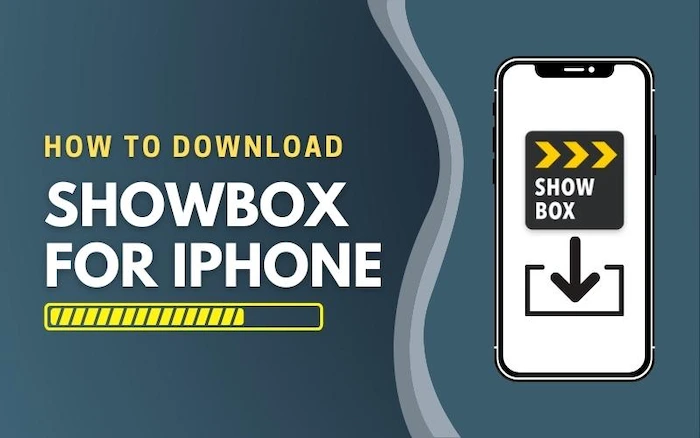
How to Download Showbox on iPhone, 3 Easiest Ways
This guide will enlighten you on how to download Moviebox or Showbox for iPhone in easy ways;
Using Vshare
The most flexible way to install Showbox for iPhone is to use Vshare, which works with a wide range of iOS versions and allows you to send the installation simply from a Windows computer or straight on your mobile device or tablet.
Below is a step-by-step guide to downloading Showbox on your iPhone using Vshare;
- Go to the Vshare site and download, then install the latest version of the Vshare Helper on your PC.
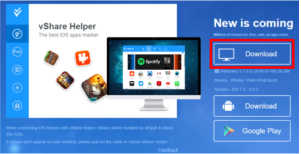
- After you’ve installed Vshare Helper on a computer, open it and connect iPhone to your computer using a USB cable.
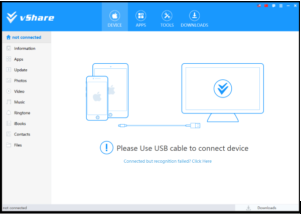
- After connecting your iPhone to the computer, wait for some time for the computer to detect your iPhone and install the needed drivers. When it’s done, you will get a prompt on the iPhone to “Trust” the computer. After clicking the trust icon, you will see the confirmation of your connection.
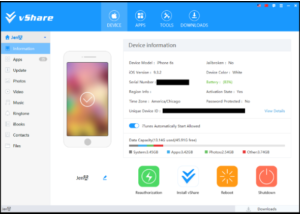
- After you’ve linked your iPhone to your PC, you may now begin pushing the MovieBox app to install on the device. To start, look for the Apps tab at the top of the window and select MovieBox from the drop-down menu on the left side. It will now download MovieBox to your iPhone.
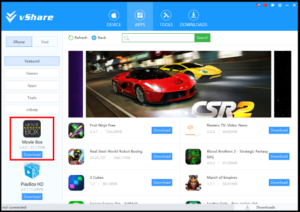
- To keep track of the download’s progress, click on the “Downloads” link at the top of the window. Movie Box should be installed automatically on your iPhone device.
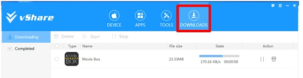
- When the download is finished, tap on the “Completed” icon in the left part of the vShare window under the “Downloading.” After that, MovieBox should appear as a downloaded item. To install Movie Box on your iPhone, simply touch the “Install” button.
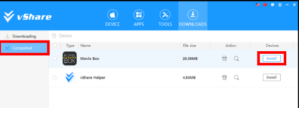
- After successfully installing the app on your iPhone, you will be able to see the Movie Box application icon on your iPhone’s Home Screen.
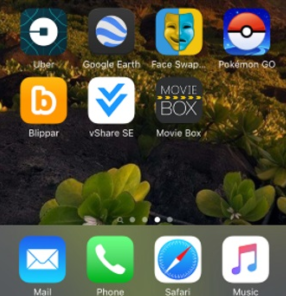
- You must first verify and trust the application before using it. To do so, go to “Settings” -> “General” -> “Profiles & Device Management,” then click the developer’s name to validate and approve the certificate.
- Finish the MovieBox app’s verification by clicking on “Trust”.
- After you’ve downloaded Moviebox, open it on your home screen download all of your favourite TV shows, movies, and music videos for free.
Using Zestia Installer
- Go to: http://xcydia.lmdinteractive.com/ and click on “Install Zestia” in your Safari browser for iOS devices or open the iPhone version of the site and click on “Install Zestia” for iOS devices.
- Tap on “Install” twice and then tap “Done.”
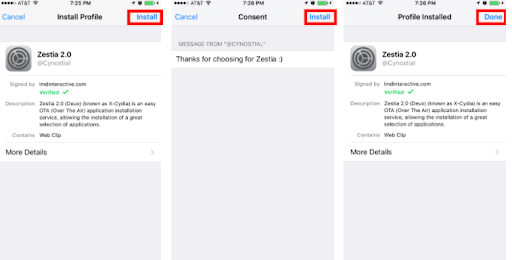
- After you’ve installed it, go ahead and press the Home button. Find and open the Zestia app.
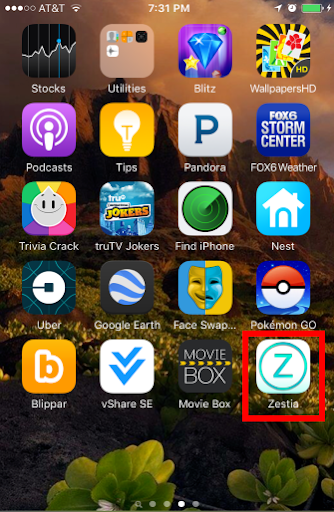
- Tap “All Applications” in the Zestia App to open it. Install the Movie Box app after scrolling down and tapping “All Applications.” If you choose to download the Moviebox app, you will be taken to the Zestia app install page. From the page, Tap on “Tap Here” to install.
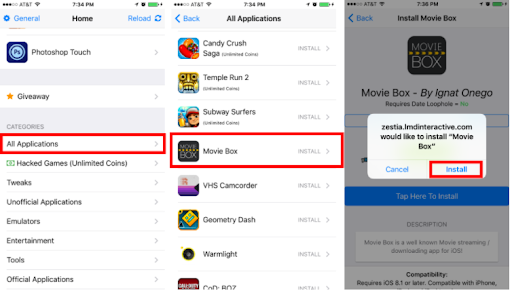
- Last but not least, you must authenticate the developer before using the Showbox App since we are using a third-party app to obtain it. To do so, go to: “Settings” -> “General” -> “Device Management” and choose the developer’s name that is linked to MovieBox. Then choose “Trust.”
- You’ve completed the process! After a few minutes, the Showbox app will be accessible on your iPhone’s home screen.
Using Othman
- Before we begin, make sure Safari’s history and website data have been removed. Go to “Settings”, then select “Clear history and website data.”
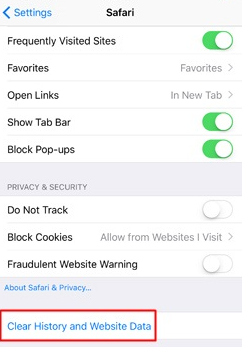
- Open the Safari on your iPhone and navigate to the following URL: https://ipa.othman.cc/ipa/mbox.php
- After that, just click on the green button “Install App v3.3.7” to install the MovieBox.
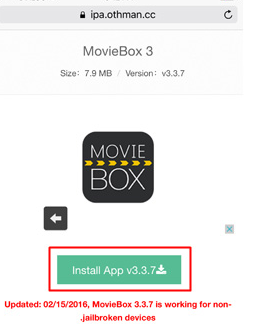
- When you tap install, the iPhone will download and install the Showbox.
- It’ll take some time for the App to install, but don’t worry; it’s easy. When you tap Install in the upper-left corner of the window, a few minutes later, it should be finished in the same way as any other application you install on your iPhone.
- First, you must manually authorize the author by going to “Settings” to “General” then “Device Management”, and lastly, choose “iPhone” and click “Approved.”
- After that, just tap on “Trust iPhone”.
- That is it! You can now start watching your favorite videos.
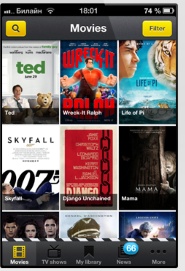
Are you still having trouble getting your Showbox/Moviebox to work?
Showbox is a great app for iPhone, iPad, iPod touch, and Mac computer users who enjoy watching movies! Its popularity has grown in recent years for a good reason. It’s fantastic to be able to watch or download your favorite films and television shows for free.
However, because demand for these apps has increased so quickly, the developer may find it difficult to fix bugs or add enough servers to meet the growing number of users.
If you have not yet upgraded to the most recent and greatest .apk file, then do so. If you have been using Showbox or Moviebox for a while, you’ve undoubtedly experienced your fair share of “growing pains” and outages.
Instead of dealing with a myriad of problems that are probably beyond your control, gather some options as a backup. If you have tried other apps to download videos without success, then the Showbox app might be worth a shot.
How to Fix Showbox Not Installing Issue
You can now watch movies, TV shows, and other content from Showbox on your iPhone. Suppose you are having trouble with Showbox installation.
In that case, it is most probable that the problem lies in one of the following areas:
Your computer might not have enough system resources available to run Showbox at optimum speed. When using a WiFi connection and attempting to view the Showbox app, you may get the following message: “There is Showbox Connection Error over your WiFi.
If you receive the Connection Error simply try to verify your network connection by clearing data and cache and reactivating your Wi-Fi.”
If you still get a message saying that “Showbox has stopped working” or similar, try these troubleshooting steps to resolve it: Clear the Showbox app cache and data; reset the device; turn off any adblocker.
Conclusion
You now know how to download Showbox for iPhone using vShare, Zestia installer, and Othman. What else do you want? Start enjoying your favorite videos and TV shows for free.
Frequently Asked Questions (FAQ)
Although ShowBox is a popular program, it cannot be declared entirely legal because the primary source of all the films is torrents and file-sharing links.
The ShowBox application was first introduced in all of the operating systems’ specific app stores. However, the developer team quickly removed it from the iOS store due to flaws and faults.
This App was also pulled from the Google Play Store and Windows Store for breaching terms and conditions. It’s currently not available for download directly from the Google Play Store.
On the other hand, Android users can still download and install ShowBox on their phones by making a few adjustments. iOS users are unable to get the shopping mode Apple version of ShowBox because, unlike Android, it does not support the ShowBox apk iPhone.
Yes, you may use ShowBox on iPad without a jailbreak. The MovieBox program works in the same way as the Showbox iOS app. You can download and install the Showbox app on your iPad using vShare’s helper.


