The iPhone is a fantastic piece of technology. However, it still has some problems and quirks. Among the many problems that have led to frustrations for some years now is the “iPhone connected to Wi-Fi but no internet.”
Apple has tried releasing point updates that can help solve the problems; however, it’s still bothering people repeatedly. Fortunately, there are ways we can use to curb the issue.
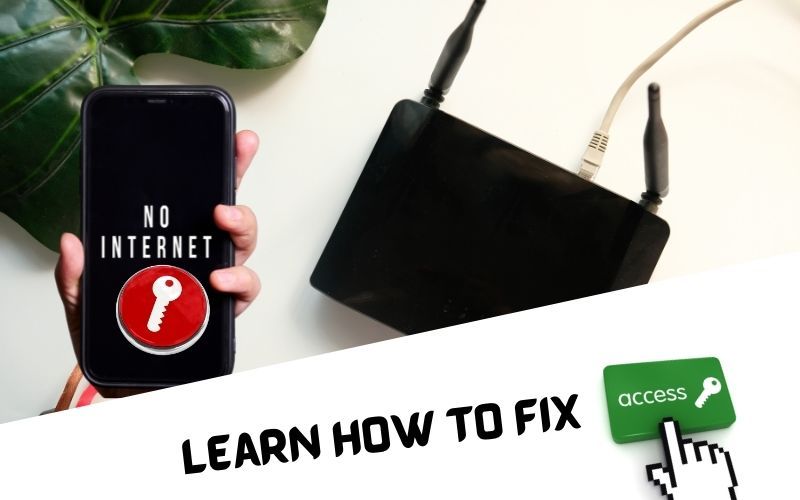
iPhone Connected To WiFi But No Internet: 10 Instant Fixes With Photo Guides
This post will take you through how to help you fix the iPhone connected to Wi-Fi but with no internet problem. Continue reading to find out.
Toggle the Wi-Fi Network
As you have probably tried this, you may toggle the Wi-Fi network by putting it off and on again. The easiest way you can do this is to go to the Control Center, then click on your Wi-Fi button, and wait for some time. After that, click the Wi-Fi button to re-enable the connection. But, you may wish to go to your Settings app and turn it off if you’re still facing the problem. To do this;
- Go to the Settings app on the iPhone.
- Click “WiFi” in your app.
- Click on the icon next to “WiFi” to put it off.
- Then wait for like 10 seconds.
- Click on the icon next to “WiFi” to put it on.
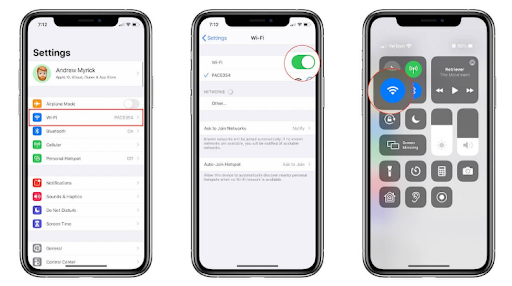
After switching it off, wait for some time before you turn it back on. Give the iPhone some time for the WiFi to turn off in your system before turning it on again.
Double-check Your Network
Sometimes, you might think that you’re connected to the network or a friend’s network, but you aren’t connected to any network. Normally, this happens when you connect to the free wifi networks provided by the local restaurant. To double-check if you are connected to a working network connection, go to the Settings app, then double-check any network name that you are connected to.
Disable the Wi-Fi Assist
Apple introduced the Wi-Fi Assist when it released iOS 9. This Wi-Fi Assist helps supplement the poor Wi-Fi connection with the cellular network. It is enabled by default, and it might cause an unstable Wi-Fi connection if the Wi-Fi & Cellular networks aren’t set correctly. To disable the Wi-Fi Assist, do the following:
- Go to your “Settings” app on the iPhone.
- Click “Cellular”
- Scroll till you reach the bottom part.
- Click the toggle that is found next to “Wi-Fi Assist”. This will disable the Wi-Fi Assist.
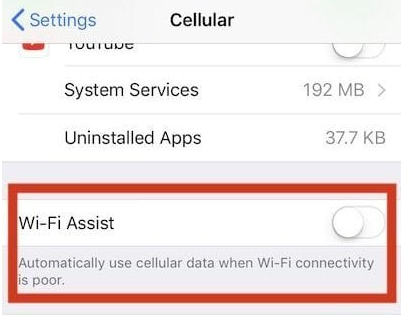
Check the Router
The problem isn’t always the iPhone, but rather the router on the network you’re attempting to connect. When software upgrades are attempted, they frequently get “stuck” due to issues with the update.
So you’ll want to unplug your iPhone, wait a few minutes, and reconnect it. If your devices are having issues with connectivity, you may connect other devices to your router to see whether it’s your network or your iPhone causing the problem.
Forget the Wi-Fi
Your Wi-Fi is still having problems after you have done all the needed procedures. The next step you will do is forget your network on the iPhone and reconnect it.
Here’s how to do it:
- Go to “Settings” app on the iPhone.
- Click Wi-Fi.
- Select the “i” symbol
- Choose “Forget This Network.”
- Confirm by Clicking “Forget.”
If you’d like to use more steps before you can again reconnect to your network, reboot the iPhone to eliminate any cobwebs and make sure that it has truly been “forgotten.”
- On iPhone, open an app for “Settings.”
- Click Wi-Fi.
- Find the Wi-Fi network and choose it.
- To connect, enter the password of the Wi-Fi.
Toggle the Location Services
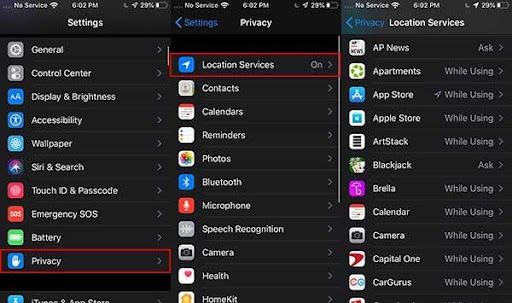
For one reason or another, almost every app on the iOS device has Location Services. There are certain applications that need the assistance of GPS, while others can be abused in a harmful manner. Even if you turn off all of these services, the Wi-Fi network configuration may still include them.
- Open an app for “Settings” on the iPhone.
- Scroll down to the bottom of the page and choose Privacy.
- Choose the Location Services.
- Scroll down, then choose System Services.
- Find the Wi-Fi Networking then toggle it to an off position.
At that time, or anytime beforehand, you can decide whether to toggle Location Services back on, or leave them off.
Make sure the Wi-Fi network can be connected before re-enabling it. If this is the case, keep it off until the time you will be prompted by the iPhone to turn it back on.
Use a VPN
VPNs can be quite beneficial if you want to safeguard your internet activity. However, VPNs are prone to failure every time, leaving the internet connection unusable.
Checking the VPN on iPhone
If you’re not sure whether or not your iPhone has a VPN, here’s how to check:
- Open your Settings app.
- Click “General.”
- Select VPN from the drop-down menu.
If a VPN is shown, deselect it then turn it off, and attempt to reconnect to the network again.
Reset your Network Settings
iPhones can be completely reset to their original factory settings. This procedure will reset all Wi-Fi network connections, passwords, and other cellular or any VPN settings created.
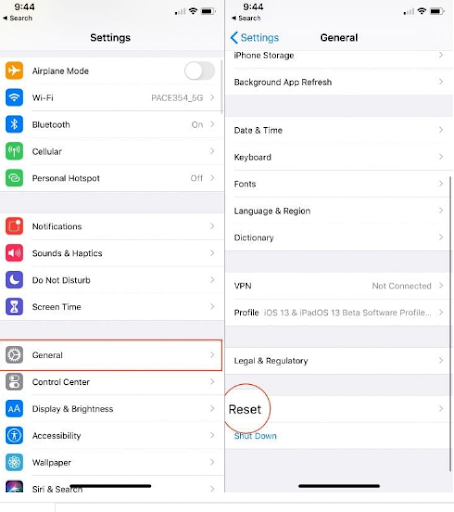
Open the Settings app To reset factory settings, go to:
- Settings
- Then click “General.”
- Scroll down, then click “Reset.”
- Choose “Reset Network Settings”
- Then click confirm.
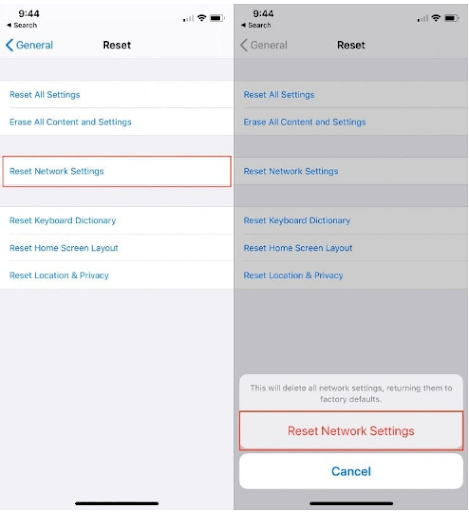
After your phone has been fully updated, you’ll need to restart it. This will make sure that the procedure is finished successfully, and it will install all of the carrier updates.
Is your iOS operating system up to date?
One approach to take is to check properly and see whether your program is up to date, which can be quite useful for troubleshooting.
Apple has actually been doing a great job lately, and as a result, iOS updates are frequently more substantial. This is true nowadays since Apple has released “point” upgrades faster.
Here is how to see whether your software is up to date:
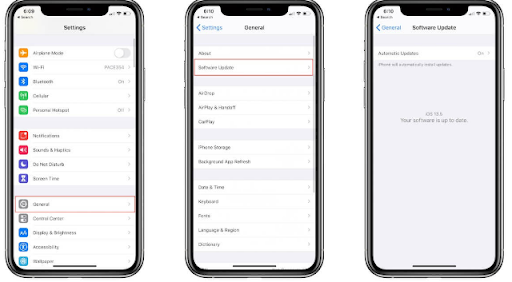
- Go to your iPhone an open an app for “Settings.”
- Click “General.”
- Choose “Software Update.”
If there is an update, download then install it once prompted. Another reason why you should update your iPhone regularly is to prevent all the bugs that may cause problems to your iPhone.
Reboot your iPhone
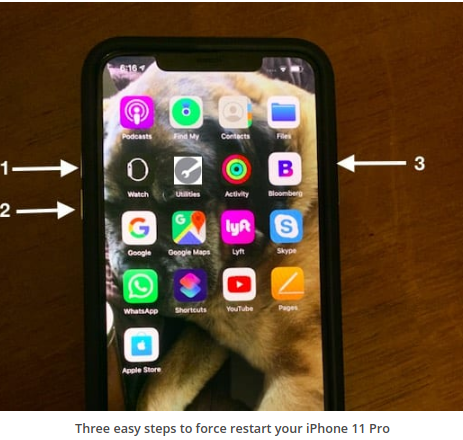
There’s a popular phrase in the computer world that says, “just turn it off and then on again.” This still applies these days, as these gadgets are simply computers in your pocket, and an old restart may be just what your iPhone needs.
Here is how to reboot your iPhone:
- Quickly press then release the button for Volume Up of your iPhone.
- Quickly press then release the button for Volume Down of your iPhone.
- Press then hold the Side button on the iPhone you see the Apple logo showing.
- Then release its Side button.
Check to see if the Wi-Fi network has been reconnected after your iPhone has finished booting. Then, go to your preferred web browser and try again.
Backup and restore the iPhone
So you’ve tried everything else, and you’re tired of looking for a solution. The next step to take before going all out is to clean your iPhone entirely and start from scratch.
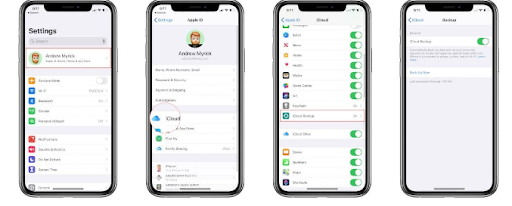
Before you wipe your whole data, ensure you’ve got a backup on your iCloud to help restore critical information.
Below is how you can backup your data to iCloud:
- Go to your iPhone’s “Settings” app.
- At the top page, click your name.
- Choose iCloud. Then scroll down in the Apps on iCloud, then choose “iCloud Backup.”
- Click “Back Up Now.”
This backup procedure might take some time when you’re connected to the cell network. However, it is critical to back up everything before resetting Factory settings.
Restore
After your backup is finished, you may go to the iPhone’s Factory Reset.
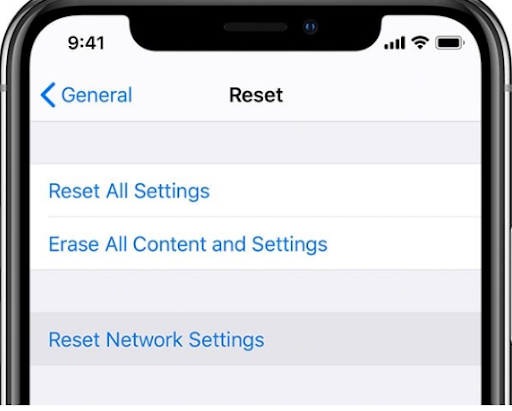
- Go to your iPhone’s “Settings” app
- Click “General”
- Choose “Reset”
- Click “Erase All Content and Settings.”
- Enter a passcode or your Apple ID password, then wait for some time.
Conclusion
Sometimes, you may have tried all of your possible workarounds and fixes, but your iPhone still isn’t working properly. This problem is likely due to the hardware and cannot be fixed by resetting or restarting your iPhone.
If you’ve gone through all other options, you’ll need to contact Apple’s Customer Support. But, the above fixes can be your helper if your iPhone has a Wi-Fi connection problem.
Frequently Asked Questions (FAQ)
Wi-Fi problems may reprimand your device’s functionality. This might be the case why your phone shows to be connected to a Wi-Fi network while you don’t have internet access. Try performing an advanced solution to see if it’ll help.
Typically, insusceptible errors can be addressed with a recovery mode restore. You’ll need a Mac or Windows PC with the most recent version of iTunes installed to complete this procedure. Make sure your computer is up to date and runs on the latest operating system compatible with your iPhone.


